What you see when Frankenwallet is booted for the first time
The Linux boot utility GRUB will have been configured to boot all the operating system that it finds when the Ubuntu OS of the Frankenwallet has installed. This means:
- The boot selections will be valid on the host computer where you installed the Frankenwallet, but generally will not be valid for any other machines...
- If a second Ubuntu appears on the GRUB menu (as in the screenshot below), it means Ubuntu was also installed on the host machine where the Frankenwallet was created.
- The Advanced options for Ubuntu will only be valid if you upgrade the kernel on the Frankenwallet. This may happen only once (in a one-time software upgrade) and is only useful if an upgrade installs a kernel which leaves your Ubuntu unable to boot (which itself would be very rare).
Generally you should never select anything but the first item on the List (just Ubuntu by itself).
➤ You can ignore the other selections… there is no security reason to boot a host partition from the Frankenwallet boot menu.
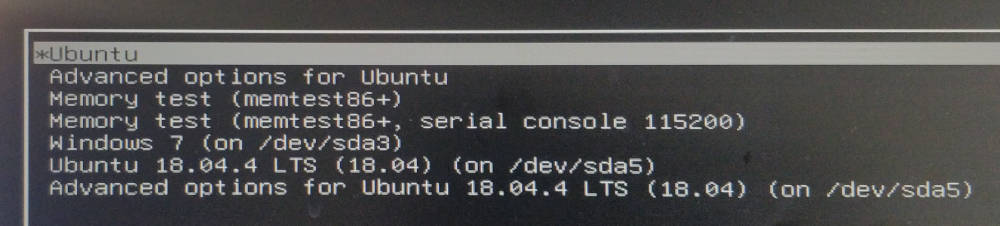
"Logging in" to Frankenwallet = decrypting your drive with the LUKS password
➤ Hint: this is a good point at which to ensure the network cable is disconnected or WiFi access point is off.
- In the future you'll have a change to disable both these connections in software so they are off by default in the Frankenwallet.
Enter the High Security password you entered in the Ubuntu set up as the volume decryption password:

➤ How it will look if you enter an incorrect disk decryption password:

➤ How it looks after you enter the disk decryption password successfully:

File system checking (fsck), with delays on older and slower drives
You won't see this the first time (because the root filesystem hasn't been booted yet)… and you may never see it if you have a fast USB connection with good write bandwidth… but perhaps on future logins if you've built the Frankenwallet on a slow USB drive:
![]()
If your equipment is as impoverished as ours in the first version of the Frankenwallet… i.e. with a rotational drive over USB 2.0… then you can expect it will need to do this every time. Even in this extreme case the disk checking command (fsck) would complete in no longer than 90 seconds.
➤ However we have every reason to believe that SSD-based drives including memory sticks will be fast enough to sync the disk buffer cache every time the wallet is shut down... so you should see this message unless the power was shut off before normally shutting down the Frankenwallet.
- Therefore in either case, you have no choice but to allow this process to finish and succeed every time.
- If you do press Ctrl+C as offered, it's likely you'll get a read-only filesystem and will have to reboot the Frankenwallet anyway.
